In ConfigMgr 2007/2012 Wake On LAN (WOL) functionality is available. This can be used to schedule OS deployment, Software distribution and Patch management during non-working hours to wake-up devices. In ConfigMgr there are a few checkboxes which must be set to make it functional. In this blog I will describe which settings there are, and what else is needed on routers/switches.
First choose properties on the Site Server for Wake On LAN properties:
When enable Wake On LAN for this site, only wake-up packets can be selected. For having power on commands also, the Out of Band service point role must also be added. In ConfigMgr 2007 this can be done without any difficulty (but an AMT provisioning certificate is still needed). In ConfigMgr 2012 an AMT provisioning certificate is directly needed. When using WOL functionality instead of Out of Band, no configuration is needed on this role.
Out of band management in ConfigMgr 2007 SP1 and later provides a convenient way to control computers that have the Intel vPro chip set and a version of Intel Active Management Technology (Intel AMT) firmware that is supported by Configuration Manager. Have a look at http://technet.microsoft.com/en-us/library/cc161828.aspx for all functionality, and differences with WOL.
When choosing advanced, multiple values can be set. I leave them most of times on default values. There is also the choice between Subnet-directed broadcast and Unicast, which is selected by default. Microsoft recommends using Subnet-directed broadcasts in ConfigMgr. I will explain the difference between these options.
Unicast, as the transmission method for sending wake-up packets to a computer in a ConfigMgr site, uses the IP address of the target computer from hardware inventory to route to the target computer's subnet, and it uses the MAC address of the target computer from hardware inventory to construct the wake-up packet. When the wake-up transmission reaches the target computer's subnet, the wake-up packet is sent directly to the target computer. More:
http://technet.microsoft.com/en-us/library/bb693568.aspx
Subnet-directed broadcasts, as the transmission method for sending wake-up packets to a computer in a ConfigMgr site, uses the MAC address and IP subnet address of the target computer from hardware inventory. The wake-up transmission is sent to the computer's last known subnet, and it is then broadcast to all computers on that subnet. For this method to be successful, all intervening routers must be configured to forward subnet-directed broadcasts. During this broadcast, the computer that has the MAC address specified in the wake-up transmission will respond. More: http://technet.microsoft.com/en-us/library/bb632807.aspx
By default UDP port 9 is configured. This can be changed to a custom UDP port, if Wake On LAN isn't working. Sometimes port 12287 is used to get it working then. Otherwise it may be unchanged.
What else is needed for Wake On LAN functionality?
1) The ConfigMgr client must be functional on devices
2) Hardware Inventory must be running, and information must be uploaded in the ConfigMgr database
3) IP/Subnet-directed broadcast is needed on routers/switches for broadcast forwarding
Other Conditions for Wake On LAN to work:
1) Wake-up packet transmissions are sent only from Primary site servers
2) Wake on LAN option to Power On in BIOS should be enabled
3) WOL requires information of both IP and MAC Address (IP address for location, MAC address to receive magic packets)
4) Information of machine should be in ARP cache of the router (ARP is a mapping of MAC and IP addresses)
5) WOL will not be able to wake a Bare Metal Machine since its has not reported back its inventory with its IP address
When Hardware Inventory is not available for a device, no Wake On LAN functionality is possible. Especially the Network Adapter and Network Adapter Configuration is needed to resolve the MAC and IP addresses.
On the routers/switches broadcast forwarding must be configured. Then all is done to have Wake On LAN functionality working. Now have a look which components in ConfigMgr supporting WOL.
WOL functionality is supported for Software distribution, Software Updates, and OS deployment. Just create an advertisement for that and enable Wake On LAN as part of a mandatory assingment.
When choosing an Advertisement start time during non-working hours, with Wake On LAN enabled, that will be the time when devices will start-up and run the task(s) specified. During installation, updating and/or deploying different reports and logs can be viewed to control them.
Report: "All computers targeted for Wake On LAN activity"
Report: "All sites that are enabled for Wake On LAN"
Wolmgr.log - Contains information about wake-up procedures such as when to wake up advertisements or deployments that are configured for Wake On LAN.
WolCmgr.log - Contains information about which clients need to be sent wake-up packets, the number of wake-up packets sent and retried.
When there are specific questions about WOL functionality, leave a comment.

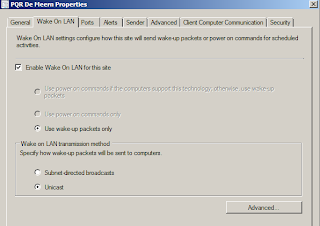




Excellent explanation for WOL feature!!
ReplyDeleteThanks for that!
ReplyDeleteI've added your blog to my site too!
Is there anything in ConfigMgr 2012 (or in the Roadmap) to include Wake on Web console functionality that would allow Users to wake machines remotely. I know Veridem & 1e provide this functionality but it would be great if ConfigMgr could offer this too
ReplyDeleteThanks for this explanation
ReplyDeleteBut what happens if the hardware inventory reported more then one address.
Multiple IP address are available at that moment for an object. Like:
IP Address[0] 172.18.2.120
IP Address[1] 172.18.2.118
IP Address[2] 172.18.3.78
IP Address[3] 172.18.40.34
How is SCCM handle this with WOL?
Will it try every IP entry or just one based on what?
WOL goes to the NIC's MAC address as the TCP/IP stack isn't active while the PC is powered off.
Delete(I'm not sure what SCCM does if the machine has multiple NICs.)
Not that I know actually. Lots of times i get this question from customers. There are some free tools which add this functionality in ConfigMgr 2007, but all for unicast.. not for subnet directed?
ReplyDeleteWhen looking in Resource explorer a single IP and subnet address is displayed. This will be automatically renewed after IP changes. That's the IP address that will be used.
ReplyDeleteNice entry, clarified some things for me>
ReplyDeleteI have one problem though.
When I add new computer to a collection (linked to a WOL advertisement) the WOL packets are not send.
The advert itself runs on the machine.
Is that a normal behavior?
Yes, that's right!
ReplyDeleteWOL is possible only on known devices, because otherwise there is no NIC information imported in the ConfigMgr database.
So first install the ConfigMgr client and let Hardware Inventory save this information.
Hi, nice article.
ReplyDeleteDo you know how it will work with a SCCM server with two nic:s ? Will it send packets to both nics?
Thanks Henk!
ReplyDeleteworked great for me in System Center 2012 RTM!
Excellent program for testing. Very impressed!
ReplyDeleteGreat post! Thanks. Just got one question though. When you say Wake-Up transmissions are only sent from Primary Site Servers. Does that mean any server in the primary site or is it a server with a specific role such as DP or MP?
ReplyDeleteThanks
Ben
Hi, Wake-up packet transmissions are sent only from primary site servers. You cannot configure secondary site servers or other computers acting as proxies to send wake-up packets.
DeleteThe first ConfigMgr server you install is a primary site server by default.
Ok cool. Just wanted to make sure. Thanks for the super quick response!
DeleteBen
Hi, is there a way to force SCCM to sent a WoL packet? Other then scheduling a deployment...
ReplyDeleteHi, Yes that's possible with tools like SCCM Console Extensions and/or Right Click Tools.
DeleteConsole Extensions is working with both local subnet and subnet-directed..
Hi Henk, thank you for your reply.
DeleteWe tested Console Extensions and Right Click Tools, they use their own executeable to send the WoL packet.
I would like to have SCCM send the WoL itself, using the mechanism within SCCM itself ;) I ust can't seem to find a way to trigger this manually.
Hi, as far as I know that's not possible with SCCM. In SCCM you can use WoL only with a mandatory deployment.
DeleteTherefore I prefer tools like Console Extensions and Right Click Tools for doing this.
Hi Henk,
ReplyDeletegreat article.
If I select 'Unicast' and 'Wakeup packets only' as the site options, do I still need to enable subnet directed broadcasts on the routers?
Thanks,
Simon.
Hi Simon,
DeleteThanks for mentioning!
When using Unicast no configuration on the router is needed. Unicast is doing a broadcast on the same subnet as the SCCM server.
Henk
Hi Henk,
ReplyDeleteIs sccm sending out all wol packets to all clients at the same time as soon as the advertisement start time is reached ?
so all computers start at once ?
i need it batch by batch and floor by floor to prevent startup power spikes in the power supply switch board.
rgds
Marcel
You can configure this per collection, so no need to wake up all computers at once. So just create (or use) collections per subnet/floor.
DeleteHi Henk,
ReplyDeleteis there a way to redirect WOL Broadcasts to a dedicated subnet? One of my customers is using 802.1x, I ám looking for a solution to support 802.1x within Config Manager 2012 Environments.
I thought about 3rd Party Tools like 1e wake up etc. but they dont offer a Config Manger 2012 Integration afaik.
Regards,
Andre
In my perception there is support for 802.1X in ConfigMgr 2012. You can configure WOL broadcasts per collection, and a dedicated subnet can be used in you router/switch config. (just my guess)
DeleteThankyou Henk for a great article. I've been using WOL in our organization for a little over a year now and it is great. I can wake up every computer at my location without leaving my desk. However I have a problem with certain computers that have wireless cards in them and are not connected to the network otherwise. Is there a way to get SCCM to send a WOL packet to the wireless card instead of the wired card?
ReplyDeleteAll and any comments greatly appreciated
What is new for wol in SCMM2012 compared to SCCM2007?
ReplyDeleteNothing as far as I know.
DeleteGreat post! Been reading a lot about LAN systems. Thanks for the info here!
ReplyDeleteGreat article couple of Q's.
ReplyDeleteAfter the advert start time is reached and SCCM has sent the WOL packets will it retry until the software has installed?
e.g if a machine was unplugged will it retry the WOL? If so what frequency does it retry? Does it retry until success?
and how about mandatory assignments set to as soon as possible but not ignore maintenance window, will it wait until the maintenance window to send the WOL?
Thanks! SCCM will send the magic packet only 3 times. You can see that in WolCmgr.log.
DeleteIt will not retry the WOL unfortunately. Retries are done once a minute I guess.
No experience with maintenance windows icw WOL, so not sure if WOL is waiting for it.
Great Article, we have some PCs that are being woken by WOL but we're not sure which advertisement is causing it. How can we find this out? Many Thanks, Stephen
ReplyDeleteThe logs will not tell you I'm afraid! Just have a look at your required deployments for this.
DeleteHi Henk, I have a test SCCM Primary server and a laptop client configured for WoL. I have chosen Unicast. Somehow, no magic packets are sent to the cleint and the Wolcmgr.log gives Status messages 5304 and 5405. The nothing happens. Any clues on why it is not working? The SCCM is under my control and I believe I have done all pre-requisites.
ReplyDeleteDid you configure the right port number? Maybe this will help: http://blogs.technet.com/b/configurationmgr/archive/2014/01/28/a-complete-guide-to-wake-on-lan-for-configmgr-2007-and-configmgr-2012.aspx
DeleteThanks for this informative article. I had some troubles with Win 10. For example, after I upgraded it from win 8, my Wake-on-LAN does not work. I tried many things and
ReplyDeletefinally I solved the problem.
Here you can find how to configure Wake on LAN Windows 10.
http://www.sysadminshowto.com/how-to-configure-wake-on-lan-in-windows-10-and-windows-8-1/
Very welcome!
DeleteThank for the great blog. Proves to be usefull anno 2015.
ReplyDeleteGroeten.
Still valid 4 years later :)
DeleteGreat article ...Thanks for your great information, the contents are quiet interesting. I will be waiting for your next post. computers for sale
ReplyDeleteNice Blog Post !
ReplyDelete