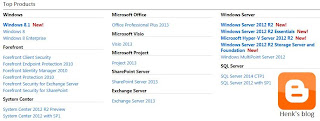If you run the installation program for Cumulative Update (CU) 2 for System Center 2012 SP1 Configuration Manager (ConfigMgr) with insufficient permissions on the SQL Server you get a warning on the step "Perform Database Update" in the wizard.
If you click on "Show log file" the following message is displayed: "Task status detail added: A SqlException occurred, Line Number: 44Error: 229 Message: The EXECUTE permission was denied on the object: <?>, Database <?>"
This because of missing permissions on the Master & ConfigMgr database, so just choose another account with required permissions or add permissions to the already used account. After that the SQL script must be started manually.
The SQL script (update.sql) can be found in the hotfix folder in the installation path for ConfigMgr on the Site Server where you started the update. Just copy that one to the ConfigMgr Site Database Server.
Start SQL Management Studio after that, choose the right database above and open the SQL script. As mentioned in the SQL script the SMS_EXECUTIVE service must be stopped on the ConfigMgr Site Server before running. Click Execute and you're done!
Source: Infoworks
Thursday, September 26, 2013
Wednesday, September 25, 2013
Unlocking ConfigMgr 2012 Objects
When removing objects in ConfigMgr the following message is displayed: "Cannot edit the object which is in use by <?>". This happened as the result of the ConfigMgr console crashing while someone had the object open.
Simply use the appropriate information to remove the record related to the object*. For example: DELETE from SEDO_LockState where LockID = ‘<LockID of the record identified in the previous query>’ Once the record is removed, you should be able to modify the object again. Hope it helps!
ConfigMgr 2012 handles editing of objects through something called “SEDO” or “Serialized Editing of Data Objects.” Object locks can be found in the SEDO_LockState table in the ConfigMgr database. You can locate the record in question by searching for LockStateID that’s not zero, or by the user ID that ConfigMgr says is editing the object (‘AssignedUser’). An example query would be: select * from SEDO_LockState where LockStateID <> 0
Monday, September 23, 2013
Cumulative Update 3 for ConfigMgr 2012 SP1 released
Last week (on friday) Cumulative Update (CU) 3 for ConfigMgr 2012 SP1 is released. It contains 17 fixes and adds support for Windows 8.1-based client computers in ConfigMgr SP1. Windows 8.1 is added to the supported platform list for the following features:
-Software distribution
-Software update management
-Compliance Settings
For OS deployment it''s still needed to upgrade to ConfigMgr 2012 R2 when it becomes available next month.
Here's a list of the issues that are fixed:
-Operating System Deployment (4 fixes)
-Windows PowerShell (1 fix)
-Software Distribution (4 fixes)
-Windows Intune (2 fixes)
-Endpoint Protection (1 fix)
-Site Systems (2 fixes)
-Reporting (2 fixes)
-Software Updates (1 fix)
Just install it in your environment when experiencing problems described in this article. When not affected by these problems, Microsoft recommends to wait for the next service pack that contains this update.
This update replaces Cumulative Update 2 for System Center 2012 Configuration Manager Service Pack 1
For more information or download the update have a look here:
Microsoft Support
-Software distribution
-Software update management
-Compliance Settings
For OS deployment it''s still needed to upgrade to ConfigMgr 2012 R2 when it becomes available next month.
Here's a list of the issues that are fixed:
-Operating System Deployment (4 fixes)
-Windows PowerShell (1 fix)
-Software Distribution (4 fixes)
-Windows Intune (2 fixes)
-Endpoint Protection (1 fix)
-Site Systems (2 fixes)
-Reporting (2 fixes)
-Software Updates (1 fix)
Just install it in your environment when experiencing problems described in this article. When not affected by these problems, Microsoft recommends to wait for the next service pack that contains this update.
This update replaces Cumulative Update 2 for System Center 2012 Configuration Manager Service Pack 1
For more information or download the update have a look here:
Microsoft Support
Labels:
ConfigMgr 2012 SP1,
CU3,
Cumulative Update 3,
SCCM 2012 SP1
Friday, September 20, 2013
How to shrink the SQL Server Reporting Services log database
Today I did support on a ConfigMgr 2012 environment with local SQL installation, which I prefer! This because the SQL Server Reporting Services (SSRS) log database ReportServer_log.ldf file was claiming almost complete diskspace (30GB). This is because of the Maximum File Size setting which is set to 2TB by default and no Maintenance Plan is active to shrink the file (by design). I will explain how to shrink the file in order to prevent that the logfile stay small.
Start SQL Management Studio for that and expand Databases. Select the ReportServer database and rightclick on it. Choose Properties and Files and change Full recovery to Simple recovery first. Do a rightclick on the ReportServer database again and choose Tasks, Shrink and Files. Under "File type" select Log and click OK.
The ReportServer_log.ldf file should now decreased in size to 1-5MB instead of multiple GB's. In my situation the logfile was shrinken from 30GB to 5MB (after a few minutes). Much better that way, and no need to increase diskspace every time.
Hope you have the same experience as described here!
 |
| Before shrinking the file |
Start SQL Management Studio for that and expand Databases. Select the ReportServer database and rightclick on it. Choose Properties and Files and change Full recovery to Simple recovery first. Do a rightclick on the ReportServer database again and choose Tasks, Shrink and Files. Under "File type" select Log and click OK.
 |
| Have a look at "Available free space" |
Hope you have the same experience as described here!
Wednesday, September 18, 2013
How do you charge an iPad with a Windows laptop?
When connection an iPad (Apple) with a Windows laptop, there will be a message displayed "charging off". This because it's want more power then a normal USB port can deliver (500ma, 5V). New MACs have a USB port which can deliver enough power (1200ma, 12V), but what to do with an Windows laptop?
There is a solution for this however: Ai Charger
With the exclusive ASUS Ai Charger, all of your motherboards, and desktops become universal chargers for your iPod, iPhone and now, the new iPad. Ai Charger turns any PC into a flexible power-up station for popular Apple devices through a simple USB connector, extending their usability and benefit in every lifestyle. Charging goes up to 50% faster and smoother while you do your work or have fun, whether at home or on the go.
The Ai Charger software is available for a variety of chipsets and motherboards from ASUS as well as all desktops, so just click Download Now! and prepare for even more enjoyment!
There is a solution for this however: Ai Charger
With the exclusive ASUS Ai Charger, all of your motherboards, and desktops become universal chargers for your iPod, iPhone and now, the new iPad. Ai Charger turns any PC into a flexible power-up station for popular Apple devices through a simple USB connector, extending their usability and benefit in every lifestyle. Charging goes up to 50% faster and smoother while you do your work or have fun, whether at home or on the go.
The Ai Charger software is available for a variety of chipsets and motherboards from ASUS as well as all desktops, so just click Download Now! and prepare for even more enjoyment!
Labels:
Ai Charger,
Apple,
ASUS,
ASUS Ai Charger,
iPad,
iPhone,
iPod
Tuesday, September 17, 2013
Windows 8.1 Enterprise RTM Now Available To Volume License Customers
One thing that we’ve made clear over the last few months, beginning with TechEd North America, TechEd Europe, WPC and in conversations with customers: Windows 8.1 is designed with businesses in mind. Windows 8.1 Enterprise RTM comes with a host of new capabilities only available in the Enterprise edition, as well as new industry-leading security features.
Beginning today, TechNet and MSDN subscribers will now have access to Windows 8.1 Enterprise RTM. This also includes access for Volume License (VL) customers with an active Software Assurance (SA) agreement, as you receive a TechNet subscription as part of SA.
Source: Windows
Still happy with my MS TechNet subscription for MCT's! :)
Beginning today, TechNet and MSDN subscribers will now have access to Windows 8.1 Enterprise RTM. This also includes access for Volume License (VL) customers with an active Software Assurance (SA) agreement, as you receive a TechNet subscription as part of SA.
Source: Windows
Still happy with my MS TechNet subscription for MCT's! :)
Monday, September 16, 2013
Migrate ConfigMgr 2007 to ConfigMgr 2012 SP1 in just a few steps
This month things started again, doing a ConfigMgr migration already! A migration in ConfigMgr is nothing more then installing a new Site Server and starting migration jobs, but still you must know what to do! Things must be done in the right order for doing it okay. I will mention the steps to follow and issues experienced for you.
Install and configure a new Site Server first and make sure you have permissions enough to access both the old and new Site Server. Then start with the migration. It can be done in a few steps (days).
1. Specify Source Hierarchy
The account used must have the required permissions to access the SMS Provider in ConfigMgr 2007. I can be both a computer or user account. I used both before, as long as you can access the Site Server. The other account mentioned here must have access to the ConfigMgr database. After that the migration can be started.
2. Share Distribution Points
Select all the Distribution points (DP's) which are needed for migration. In this situation they can be used both for ConfigMgr 2007 and 2012 migration. It can be both Branch, Protected or Standard DP's.
3. Create Migration Jobs
You can create one or multiple jobs to migrate collections and objects. In my experience they are all running fine, but there's no option to change source locations. When source files are located on the old Site Server they must be migrated to a new location. There are multiple scripts to find on the web for doing that. HERE and HERE.
When migrating taks sequences as well all content located in the task sequence is migrated as well. This means all driver packages, drivers, software packages, boot images, OS images will migrated also. Because there's no option to unselect content (all is needed for the task sequence) it will be a time consuming job.
You cannot choose to export task sequences in ConfigMgr 2007 and import them in ConfigMgr 2012 SP1 again because it's a new file format (zip instead of xml). Bad luck!
4. Upgrade ConfigMgr Clients
When content is migrated to the new Site Server it's time to upgrade the ConfigMgr clients. This can be done from ConfigMgr 2012 when system discovery is done. Just make sure DotNet Framework 4 is installed on the clients, because it's needed to install the client.
When Forefront Endpoint Protection (FEP) 2010 is installed, it will be removed automatically and when Client policy is changed, System Center 2012 Endpoint Protection (SCEP) 2012 will be installed. No need to do anything when things are configured the right way.
5. Upgrade Distribution Points
This step can be done during or before upgrade ConfigMgr clients as well. You need a new ConfigMgr client to access a upgraded DP, so both are needed. Migrating DP's can take many hours because they will be converted to the new Content Library share. Ensure that the location that you selected on the Drive Settings page of this wizard contains sufficient free disk space for this content to convert.
If the content will remain on the same drive, conversion requires free space on that drive that is equal to slightly more than twice the estimated volume of the migrated packages. If the content will move to a new drive, conversion requires free space on that drive that is equal to the estimated volume of the migrated packages.
Before you upgrade a Branch DP, uninstall the ConfigMgr 2007 client software. When you upgrade a Branch DP that has the ConfigMgr 2007 client software installed, the content that was previously deployed to the computer is removed from the computer, and the upgrade of the DP fails! Without the client it goes fine all the way!
6. Stop Gathering Data
When you are satisfied about migrated collections, objects and DPs it's time to stop the connection to ConfigMgr 2007. You can choose to delete existing migration jobs also. After that (or after a while to make sure things are okay) you can uninstall ConfigMgr 2007 sites and servers. The migration is completed now!
Hope above steps are clear and help you to migrate ConfigMgr sites. In a next blogpost I will mention some issues which were seen during the migration. Nice to be back again!
Install and configure a new Site Server first and make sure you have permissions enough to access both the old and new Site Server. Then start with the migration. It can be done in a few steps (days).
1. Specify Source Hierarchy
The account used must have the required permissions to access the SMS Provider in ConfigMgr 2007. I can be both a computer or user account. I used both before, as long as you can access the Site Server. The other account mentioned here must have access to the ConfigMgr database. After that the migration can be started.
2. Share Distribution Points
Select all the Distribution points (DP's) which are needed for migration. In this situation they can be used both for ConfigMgr 2007 and 2012 migration. It can be both Branch, Protected or Standard DP's.
3. Create Migration Jobs
You can create one or multiple jobs to migrate collections and objects. In my experience they are all running fine, but there's no option to change source locations. When source files are located on the old Site Server they must be migrated to a new location. There are multiple scripts to find on the web for doing that. HERE and HERE.
When migrating taks sequences as well all content located in the task sequence is migrated as well. This means all driver packages, drivers, software packages, boot images, OS images will migrated also. Because there's no option to unselect content (all is needed for the task sequence) it will be a time consuming job.
You cannot choose to export task sequences in ConfigMgr 2007 and import them in ConfigMgr 2012 SP1 again because it's a new file format (zip instead of xml). Bad luck!
4. Upgrade ConfigMgr Clients
When content is migrated to the new Site Server it's time to upgrade the ConfigMgr clients. This can be done from ConfigMgr 2012 when system discovery is done. Just make sure DotNet Framework 4 is installed on the clients, because it's needed to install the client.
When Forefront Endpoint Protection (FEP) 2010 is installed, it will be removed automatically and when Client policy is changed, System Center 2012 Endpoint Protection (SCEP) 2012 will be installed. No need to do anything when things are configured the right way.
5. Upgrade Distribution Points
This step can be done during or before upgrade ConfigMgr clients as well. You need a new ConfigMgr client to access a upgraded DP, so both are needed. Migrating DP's can take many hours because they will be converted to the new Content Library share. Ensure that the location that you selected on the Drive Settings page of this wizard contains sufficient free disk space for this content to convert.
If the content will remain on the same drive, conversion requires free space on that drive that is equal to slightly more than twice the estimated volume of the migrated packages. If the content will move to a new drive, conversion requires free space on that drive that is equal to the estimated volume of the migrated packages.
Before you upgrade a Branch DP, uninstall the ConfigMgr 2007 client software. When you upgrade a Branch DP that has the ConfigMgr 2007 client software installed, the content that was previously deployed to the computer is removed from the computer, and the upgrade of the DP fails! Without the client it goes fine all the way!
6. Stop Gathering Data
When you are satisfied about migrated collections, objects and DPs it's time to stop the connection to ConfigMgr 2007. You can choose to delete existing migration jobs also. After that (or after a while to make sure things are okay) you can uninstall ConfigMgr 2007 sites and servers. The migration is completed now!
Hope above steps are clear and help you to migrate ConfigMgr sites. In a next blogpost I will mention some issues which were seen during the migration. Nice to be back again!
Thursday, September 12, 2013
Microsoft Management Summit (MMS) is officially no more
A few months ago (in April actually) rumors were saying there's no MMS next year anymore. This because no new date and location were mentioned during MMS 2013. You can read more on that here: No MMS 2014 next year anymore?
After many months there's something new to mention (by Ed Hap Aldrich on Facebook): Apparently the word is out now: Microsoft Management Summit (MMS) is officially no more. Time for the community to step into the void.
Rod Trent (CEO & Founder at myITforum.com, Inc.) reacted on the topic with: Not to worry...we're already moving forward: http://devconnections.com/
Curious what next year will bring. Early next year there's NIC (Nordic Infrastructure Conference): http://www.nicconf.com/
After that we'll see what 2014 will bring..
Note: For me MMS was great for networking, community and sessions. Been there three times ('09, '12, '13) and was getting better every time! Hope there will be a good alternative for this.
Update: Read the "The History of MMS" for an overview and "Saying Goodbye to a Good Friend" for more information.
After many months there's something new to mention (by Ed Hap Aldrich on Facebook): Apparently the word is out now: Microsoft Management Summit (MMS) is officially no more. Time for the community to step into the void.
Rod Trent (CEO & Founder at myITforum.com, Inc.) reacted on the topic with: Not to worry...we're already moving forward: http://devconnections.com/
Curious what next year will bring. Early next year there's NIC (Nordic Infrastructure Conference): http://www.nicconf.com/
After that we'll see what 2014 will bring..
Note: For me MMS was great for networking, community and sessions. Been there three times ('09, '12, '13) and was getting better every time! Hope there will be a good alternative for this.
Update: Read the "The History of MMS" for an overview and "Saying Goodbye to a Good Friend" for more information.
Wednesday, September 11, 2013
How to create a dashboard and widget in Xian Wings HD
Sponsor post
You can easily create and configure a dashboard on your iPad which contains widgets of the monitored objects from your System Center Operations Manager (OpsMgr) environment and their corresponding alerts and performance graphs. In this way, you can quickly review the states, alerts and graphs of your most important computers or devices in a single screen.
Just have a look at this blogpost, which mentions How to create a dashboard and widget in Xian Wings HD.
For more information please visit Jalasoft's website or contact sales(at)jalasoft.com.
You can easily create and configure a dashboard on your iPad which contains widgets of the monitored objects from your System Center Operations Manager (OpsMgr) environment and their corresponding alerts and performance graphs. In this way, you can quickly review the states, alerts and graphs of your most important computers or devices in a single screen.
Just have a look at this blogpost, which mentions How to create a dashboard and widget in Xian Wings HD.
For more information please visit Jalasoft's website or contact sales(at)jalasoft.com.
Labels:
Jalasoft,
Sponsor post,
Wings,
Xian Wings,
Xian Wings HD
Veeam Backup & Replication v7 is Here!
Sponsor post
August 15th is a big day here at Veeam. On this day Veeam released the seventh version of their award-winning Backup & Replication product. It’s hard to believe it’s only been five and a half years since they released version one. With the help of their Veeam ProPartners, they’ve been able to accomplish some truly incredible things in the past five and a half years, including:
-#1 VMware and #1 Hyper-V Backup
-Over 73,000 paying customers
-Over 200,000 users of our free products
-Coverage in 75% of Fortune 500 companies
-Fastest growing backup software of all time
Click here to find all necessary information: Veeam
A free trial can be found here also: Download
Congrats to Veeam with the new release!
August 15th is a big day here at Veeam. On this day Veeam released the seventh version of their award-winning Backup & Replication product. It’s hard to believe it’s only been five and a half years since they released version one. With the help of their Veeam ProPartners, they’ve been able to accomplish some truly incredible things in the past five and a half years, including:
-Over 73,000 paying customers
-Over 200,000 users of our free products
-Coverage in 75% of Fortune 500 companies
-Fastest growing backup software of all time
Click here to find all necessary information: Veeam
A free trial can be found here also: Download
Congrats to Veeam with the new release!
Labels:
Backup and Replication v7,
Sponsor post,
Veeam
How I stole back the android tablet from my son, and put a SCOM console on it
Sponsor post
Arnold Hagens, Marketing Product Manager from Jalasoft has write a blogpost about installing the Android version Xian Wings on a Nexus tablet. Wings is a mobile System Center Operations Manager (OpsMgr) console for Android, Windows Phone and iOS. It's good to see that Wings worked like a charm, and states, alerts, tasks and graphs where all running smoothly. Wings can be installed on smartphones and tablets to monitor a (remote) environment.
Just have a look at this blogpost, which mentions the full story.
Check: http://www.jalasoft.com/xian/wings for more information.
Arnold Hagens, Marketing Product Manager from Jalasoft has write a blogpost about installing the Android version Xian Wings on a Nexus tablet. Wings is a mobile System Center Operations Manager (OpsMgr) console for Android, Windows Phone and iOS. It's good to see that Wings worked like a charm, and states, alerts, tasks and graphs where all running smoothly. Wings can be installed on smartphones and tablets to monitor a (remote) environment.
Just have a look at this blogpost, which mentions the full story.
Check: http://www.jalasoft.com/xian/wings for more information.
Labels:
Jalasoft,
Sponsor post,
Wings,
Xian Wings
Monday, September 9, 2013
Download Windows 8.1 RTM and Windows Server 2012 R2 RTM Today
Starting today, we will extend availability of our current Windows 8.1, Windows 8.1 Pro and Windows Server 2012 R2 RTM builds to the developer and IT professional communities via MSDN and TechNet subscriptions. The Windows 8.1 RTM Enterprise edition will be available through MSDN and TechNet for businesses later this month. Additionally, today we’re making available the Visual Studio 2013 Release Candidate which you can download here.
Source: Steve "Guggs" Guggenheimer's blog
Happy that my MS TechNet subscription is still active! :)
Source: Steve "Guggs" Guggenheimer's blog
Happy that my MS TechNet subscription is still active! :)
Friday, September 6, 2013
Back from vacation again! (2013)
After 3 weeks enjoying my vacation, partly in Denmark which is a beautiful country, it's time to take up some activities again. What did I miss last month? Well, their is some interesting news from Microsoft to mention. Let's have a look.
Windows 8.1 availability set for October 18
I know a lot of folks are eager to find out when they will be able to get Windows 8.1. I am excited to share that starting at 12:00am on October 18th in New Zealand (that’s 4:00am October 17th in Redmond), Windows 8.1 and Windows RT 8.1 will begin rolling out worldwide as a free update for consumers with Windows 8 or Windows RT devices through the Windows Store. Windows 8.1 will also be available at retail and on new devices starting on October 18th by market. So mark your calendars!
Windows Server 2012 R2, System Center 2012 R2 and other updates are also coming October 18
I'm excited to announce that, on the same day, eligible customers will be able to download Windows Server 2012 R2 and System Center 2012 R2, as well as the latest update to Windows Intune! We’ll make evaluation versions available through the TechNet Evaluation Center, and these products will be available for new purchases when they hit the price list on November 1st.
Free ebook: Introducing Windows Server 2012 R2 Preview Release
We’re very excited to announce another free ebook offering from Microsoft Press. Introducing Windows Server 2012 R2 Preview Release (ISBN 9780735682931), by Mitch Tulloch with the Windows Server Team, introduces new features and capabilities, with scenario-based advice on how the platform can meet the needs of your business. Get the high-level overview you need to begin preparing your deployment now. This book is based on the Preview release and will be updated to cover Windows Server 2012 R2 RTM.
Steve Ballmer email to Microsoft employees on Nokia Devices & Services acquisition
We announced some exciting news today: We have entered into an agreement to purchase Nokia’s Devices & Services business, which includes their smartphone and mobile phone businesses, their award-winning design team, manufacturing and assembly facilities around the world, and teams devoted to operations, sales, marketing and support. For Microsoft, this is a bold step into the future and the next big phase of the transformation we announced on July 11.
It will be exciting weeks/months to come!
Windows 8.1 availability set for October 18
I know a lot of folks are eager to find out when they will be able to get Windows 8.1. I am excited to share that starting at 12:00am on October 18th in New Zealand (that’s 4:00am October 17th in Redmond), Windows 8.1 and Windows RT 8.1 will begin rolling out worldwide as a free update for consumers with Windows 8 or Windows RT devices through the Windows Store. Windows 8.1 will also be available at retail and on new devices starting on October 18th by market. So mark your calendars!
Windows Server 2012 R2, System Center 2012 R2 and other updates are also coming October 18
I'm excited to announce that, on the same day, eligible customers will be able to download Windows Server 2012 R2 and System Center 2012 R2, as well as the latest update to Windows Intune! We’ll make evaluation versions available through the TechNet Evaluation Center, and these products will be available for new purchases when they hit the price list on November 1st.
Free ebook: Introducing Windows Server 2012 R2 Preview Release
We’re very excited to announce another free ebook offering from Microsoft Press. Introducing Windows Server 2012 R2 Preview Release (ISBN 9780735682931), by Mitch Tulloch with the Windows Server Team, introduces new features and capabilities, with scenario-based advice on how the platform can meet the needs of your business. Get the high-level overview you need to begin preparing your deployment now. This book is based on the Preview release and will be updated to cover Windows Server 2012 R2 RTM.
Steve Ballmer email to Microsoft employees on Nokia Devices & Services acquisition
We announced some exciting news today: We have entered into an agreement to purchase Nokia’s Devices & Services business, which includes their smartphone and mobile phone businesses, their award-winning design team, manufacturing and assembly facilities around the world, and teams devoted to operations, sales, marketing and support. For Microsoft, this is a bold step into the future and the next big phase of the transformation we announced on July 11.
It will be exciting weeks/months to come!
Subscribe to:
Posts (Atom)