By default the ConfigMgr client cache on systems is 5120MB, which is 5GB. When deploying lot of packages this isn't enough for sure. Because content remains in the cache for at least 24 hours, it cannot be overwritten by new content if it requires the space. When it's needed to deploy more then 5GB within 24 hours, the client cache must be expanded (or cleaned up). When the client must download new packages, you can either increase the client cache size or choose the delete option within the control panel applet of the client to delete contents of the cache. Let's have a look at the possibilities.
Expand the ConfigMgr client cache manually:
-You can change this setting directly on the client itself using the Control Panel applet > Cache > Configure Settings.
Expand the ConfigMgr client cache on existing systems:
-Just create a package with VBS file to change cache size:
====================
On Error Resume Next
Dim UIResManager
Dim Cache
Dim CacheSize
CacheSize=10240
Set UIResManager = createobject("UIResource.UIResourceMgr")
Set Cache=UIResManager.GetCacheInfo()
Cache.TotalSize=CacheSize
====================
Expand the ConfigMgr client cache on new systems:
-Use SMSCACHESIZE=10240 to the "Setup Windows and ConfigMgr" step in the task sequence used for deployment.
-Use CCMSetup.exe SMSCACHESIZE=10240 when starting the ConfigMgr client installation manually.
Sources:
-Microsoft TechNet
-TechNet Blogs

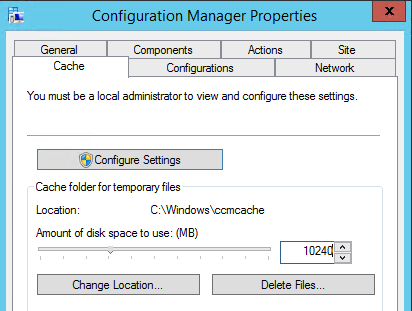
How to deploy the cache size change using SCCM: http://wp.me/p2m1uI-7M
ReplyDeleteThanks for mentioning! Will do the trick also I guess ;)
Delete