The solution is not that hard I think. It's BITS that's malfunction here! Just follow these steps to make it functional again:
- Logon to the ConfigMgr server (which in my case is also the WSUS server)
- Stop the Background Intelligent Transfer Service (BITS) service
- Stop the Windows Update (WUAUSERV) service
- Browse to the "Documents and Settings\All Users\Application Data\Microsoft\Network\Downloader" folder and delete both files in here (qmgr0.dat and qmgr1.dat)
- Browse to the "C:\Windows" directory and delete the SoftwareDistribution folder in here
- Start the Windows Update (WUAUSERV) service again
- Start the Background Intelligent Transfer Service (BITS) service again
- Open the ConfigMgr console and start a "site wide software update synchronization" by right clicking on Software Updates > Software Repository and choose: Run Synchronization
Note: When it's still not working after these steps, have a look at possible changes in the Proxy server configuration. Especially Authentication settings can do the trick here!
Update 28-2-2013: When Microsoft or third party updates are still not download after above change, just try the following: Edit Anonymous Authentication for the IIS website (by right clicking) and change it from a Specific User to Application pool identity.
Thanks to Kapil Dham for the solution on this.

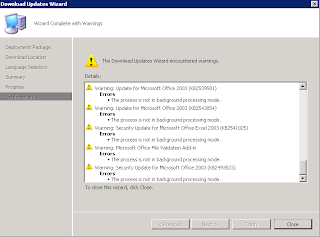

The error message should say "Invalid proxy server configuration or credentials"! :)
ReplyDeleteHello, apparently its working for me for Windows updates but not for third party catalogues I imported in SCUP 2011. It still fails despite executing the steps mentioned abov and synchnorizing the Update repository.
ReplyDeleteStrange thing. SCUP does nothing more then publishing updates to ConfigMgr SUP. Is the error message the same as mentioned above?
DeleteMore info: I see the following error on PatchDownloader.log:
DeleteHttpSendRequest failed HTTP_STATUS_FORBIDDEN or HTTP_STATUS_DENIED
and
ERROR: DownloadContentFiles() failed with hr=0x80070191
We do not use any proxy settings on our servers and what's puzzling is that Windows Specific packages do get downloaded without issues using WSUS integrated SCCM.
Ok, finally got it working!!! The issue was something that was related to
ReplyDeleteHttpSendRequest failed HTTP_STATUS_FORBIDDEN or HTTP_STATUS_DENIED
and
ERROR: DownloadContentFiles() failed with hr=0x80070191.
I saw these errors in PatchDownloader.log on SCCM server.
Apparently the way the WSUS website was set up had incorrect settings specified for enabling Anonymous Authentication for the web site. I had to Edit Anonymous Authentication (by right clicking) and change it from a Specific User to Application pool identity.
Once it was complete, I could download third party updates without any issue.
Good news! Thanks for posting the solution on this blogpost. I will update it right away, so other people can use it also.
DeleteThis saved my day. Thank you Kapil for sharing.
DeleteIt seems every february this gets responded to. :)
DeleteThis was the answer for me as well -
ReplyDelete"When Microsoft or third party updates are still not download after above change, just try the following: Edit Anonymous Authentication for the IIS website (by right clicking) and change it from a Specific User to Application pool identity. "
Thank you!!!!
Regarding your Update 28-2-2013: Why not just give read permissions for your IUSR to the WSUS/Content ? Application Pool Identity für WSUS is Network Service, which is the big gun for a tiny problem ;)
ReplyDelete