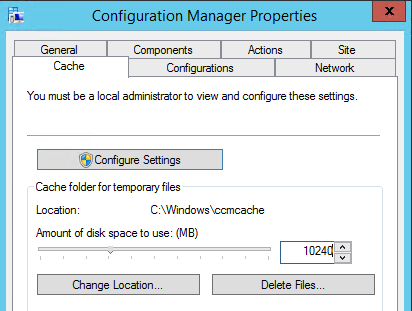When installing the ConfigMgr client on Windows Server 2003 (R2) systems, there may be an error message in ccmsetup.log (Windows\ ccmsetup\ Logs folder). This because prerequisites are not in place to succesfully install the client.
-Failed to query BITS 2.5 interface with error 0x8004002
-This operating system does not contain the correct version of BITS. BITS 2.5 or later is required.
-CcmSetup failed with error code 0x80004002
Just install Background Intelligent Transfer Service (BITS) 2.5 for Windows Server 2003 (KB923845) to solve the issue. The hotfix can be found on the following location: Download Center
After that install the ConfigMgr client will be fine.
Friday, January 30, 2015
Tuesday, January 27, 2015
ConfigMgr 2007 Standard distribution point migration
During a ConfigMgr 2007 distribution point migration IIS must be installed (if it isn't installed yet) and content can be converted. Because of IIS installation (which ConfigMgr will do for you, if you select this in the wizard) a restart may be triggered. In my case an unexpected restart was done on a Windows Server 2008 R2 system. This because of an "unknown" MSI installation. As far as I can see only the "Remote Differential Compression" (RDC) feature is installed and the "Microsoft Visual C++ 2010 x64 redistributable".
When distribution points are not "eligible for upgrade", which they were in my case, just make sure no other roles (eg PXE service point) then distribution point are installed. Just make sure there is enough available disk space also - need 100% free space in order to carry out conversion to ConfigMgr 2012 content library. When removing PXE service point, clean up disk space, and wait a while (or reboot the server), distribution points are finally eligible for upgrade.
Source: Microsoft TechNet
When looking in SMS_DP$\SMS\BIN\vcredist.log-MSI_vc_red.msi on the server the following lines are displayed:
MSI (s) (68:4C) [10:55:25:452]: Note: 1: 1707 MSI (s) (68:4C) [10:55:25:452]: Product: Microsoft Visual C++ 2010 x64 Redistributable - 10.0.40219 -- Installation completed successfully.
MSI (s) (68:4C) [10:55:25:452]: Windows Installer installed the product. Product Name: Microsoft Visual C++ 2010 x64 Redistributable - 10.0.40219. Product Version: 10.0.40219. Product Language: 0. Manufacturer: Microsoft Corporation. Installation success or error status: 0.
MSI (s) (68:4C) [10:55:25:452]: Value of RebootAction property is MSI (s) (68:4C) [10:55:25:452]: Windows Installer requires a system restart. Product Name: Microsoft Visual C++ 2010 x64 Redistributable - 10.0.40219. Product Version: 10.0.40219. Product Language: 0. Manufacturer: Microsoft Corporation. Type of System Restart: 2. Reason for Restart: 1.
MSI (s) (68:4C) [10:55:25:452]: Product: Microsoft Visual C++ 2010 x64 Redistributable - 10.0.40219. Restart required. The installation or update for the product required a restart for all changes to take effect. The restart was deferred to a later time.
MSI (s) (68:4C) [10:55:25:468]: Deferring clean up of packages/files, if any exist MSI (s) (68:4C) [10:55:25:468]: MainEngineThread is returning 3010 MSI (s) (68:34) [10:55:25:468]: RESTART MANAGER: Session closed.
MSI (s) (68:34) [10:55:25:468]: No System Restore sequence number for this installation.
When looking in Event Viewer the server is rebooted a second afterwards (on 10:55:26 exactly):
The process f:\06ce98a1da047515c72afeca1f47e3\Setup.exe (########) has initiated the restart of computer ######## on behalf of user ######## for the following reason: Other (Planned) Reason Code: 0x80000000 Shutdown Type: restart
So yes, "Microsoft Visual C++ 2010 x64 redistributable" did need a restart, and your server will be down for a few moments.
Furthermore Microsoft TechNet mentions that the ConfigMgr 2007 client must be removed on Branch distribution points only. During migration on a Standard distribution point however the following message is displayed "Failed to update binaries". After removing the ConfigMgr 2007 client, converting content was done successfully without any problem. When migrating packages is done, the following message is displayed: "Completed reassign distribution point". So next time, I will remove the ConfigMgr 2007 client on Standard distribution points before migration also.
Be aware that only packages which are migrated to ConfigMgr 2012 will be converted to the SCCMContentLib folder. Other old packages will still be left in the old package share folder and can be removed afterwards manually. Just make sure that packages migrated does not have the "Copy the content in this package to a package share on distribution points" have selected in properties. Otherwise they will be on your new ConfigMgr 2012 server in package share folder also. After that you will have new distribution points running!
Source: Microsoft TechNet
When distribution points are not "eligible for upgrade", which they were in my case, just make sure no other roles (eg PXE service point) then distribution point are installed. Just make sure there is enough available disk space also - need 100% free space in order to carry out conversion to ConfigMgr 2012 content library. When removing PXE service point, clean up disk space, and wait a while (or reboot the server), distribution points are finally eligible for upgrade.
Source: Microsoft TechNet
When looking in SMS_DP$\SMS\BIN\vcredist.log-MSI_vc_red.msi on the server the following lines are displayed:
MSI (s) (68:4C) [10:55:25:452]: Note: 1: 1707 MSI (s) (68:4C) [10:55:25:452]: Product: Microsoft Visual C++ 2010 x64 Redistributable - 10.0.40219 -- Installation completed successfully.
MSI (s) (68:4C) [10:55:25:452]: Windows Installer installed the product. Product Name: Microsoft Visual C++ 2010 x64 Redistributable - 10.0.40219. Product Version: 10.0.40219. Product Language: 0. Manufacturer: Microsoft Corporation. Installation success or error status: 0.
MSI (s) (68:4C) [10:55:25:452]: Value of RebootAction property is MSI (s) (68:4C) [10:55:25:452]: Windows Installer requires a system restart. Product Name: Microsoft Visual C++ 2010 x64 Redistributable - 10.0.40219. Product Version: 10.0.40219. Product Language: 0. Manufacturer: Microsoft Corporation. Type of System Restart: 2. Reason for Restart: 1.
MSI (s) (68:4C) [10:55:25:452]: Product: Microsoft Visual C++ 2010 x64 Redistributable - 10.0.40219. Restart required. The installation or update for the product required a restart for all changes to take effect. The restart was deferred to a later time.
MSI (s) (68:4C) [10:55:25:468]: Deferring clean up of packages/files, if any exist MSI (s) (68:4C) [10:55:25:468]: MainEngineThread is returning 3010 MSI (s) (68:34) [10:55:25:468]: RESTART MANAGER: Session closed.
MSI (s) (68:34) [10:55:25:468]: No System Restore sequence number for this installation.
When looking in Event Viewer the server is rebooted a second afterwards (on 10:55:26 exactly):
The process f:\06ce98a1da047515c72afeca1f47e3\Setup.exe (########) has initiated the restart of computer ######## on behalf of user ######## for the following reason: Other (Planned) Reason Code: 0x80000000 Shutdown Type: restart
So yes, "Microsoft Visual C++ 2010 x64 redistributable" did need a restart, and your server will be down for a few moments.
Furthermore Microsoft TechNet mentions that the ConfigMgr 2007 client must be removed on Branch distribution points only. During migration on a Standard distribution point however the following message is displayed "Failed to update binaries". After removing the ConfigMgr 2007 client, converting content was done successfully without any problem. When migrating packages is done, the following message is displayed: "Completed reassign distribution point". So next time, I will remove the ConfigMgr 2007 client on Standard distribution points before migration also.
Be aware that only packages which are migrated to ConfigMgr 2012 will be converted to the SCCMContentLib folder. Other old packages will still be left in the old package share folder and can be removed afterwards manually. Just make sure that packages migrated does not have the "Copy the content in this package to a package share on distribution points" have selected in properties. Otherwise they will be on your new ConfigMgr 2012 server in package share folder also. After that you will have new distribution points running!
Source: Microsoft TechNet
Thursday, January 22, 2015
Meet Windows 10: The New Generation of Windows
Yesterday I watched Windows 10: The Next Chapter. A great 2 hour during show with information on Windows 10, Office, Project Spartan, Xbox One, Surface Hub, HoloLens and many more. Let's have a look at some information I have gathered so far.
As you can see great features and functionality are coming our way! Just enjoy the new Windows 10 build next week and stay connected for more information. Hope to experience the new version soon on my Surface Pro 3. Microsoft has done a great job here!
- Windows 10 is free for all Windows 7, 8.1 and Phone 8.1 devices as a upgrade (first year only);
- Windows 10 is called "Windows as a service", with new functionality coming every year;
- Windows 10 is so much more then a new version of Windows, it's a new generation of Windows;
- Cortana (digital assistant) is running on Windows 10 PC's now also (not available in NL yet);
- New Office for Windows 10 will be included on small devices like smartphones and tablets;
- New Office is optimized for smartphones and tablets with full desktop functionality;
- Universal Apps like the new photo app and photo album is running on same code on PC's and phones;
- A new web browser is included in Windows 10 called Project Spartan, with many new features;
- Internet Explorer will still be available (next to Project Spartan) for compatibility reasons;
- Cortana is build-in the Project Spartan browser to expand browser experience, making it even better;
- Xbox One games can be played on Windows 10 PC's as well with the Xbox app. Xbox One is running Windows 10 also;
- New builds available for PC's in the next week, First build for phones coming in February;
- Microsoft Surface Hub is a 84-inch 4k display with multi-touch, sensors and pen support;
- Microsoft HoloLens makes holographics possible with special glasses (see-through lenses) > cool!;
- Microsoft HoloLens will be available in the same timeframe as Windows 10;
- Windows 10 is build for a world with lots of data and devices, with new experiences;
- Skype for Windows 10 will be built-in by default, with new features making it easier to use;
- No Windows 10 for Windows RT devices, like Surface RT and Surface 2 RT. Windows RT is no longer.
As you can see great features and functionality are coming our way! Just enjoy the new Windows 10 build next week and stay connected for more information. Hope to experience the new version soon on my Surface Pro 3. Microsoft has done a great job here!
Labels:
Cortana,
HoloLens,
New Office,
Office,
Spartan,
Surface Hub,
Universal Apps,
Windows 10,
Windows Phone 10,
Xbox One
Tuesday, January 20, 2015
Savision has been named National Champion of the Netherlands
Sponsor post
Savision has been named National Champion of the Netherlands and they are competing for Public National Champion. In order to obtain this title and keep running in the competition, they need to obtain as many votes as possible from the public. It would be great if you could help Savision with that! The voting consists of entering your email on their video page, then you receive an email through which you must confirm your vote. Thanks for your help!
Video page: European Business Awards
Savision has been named National Champion of the Netherlands and they are competing for Public National Champion. In order to obtain this title and keep running in the competition, they need to obtain as many votes as possible from the public. It would be great if you could help Savision with that! The voting consists of entering your email on their video page, then you receive an email through which you must confirm your vote. Thanks for your help!
Video page: European Business Awards
Labels:
European Business Awards,
Savision,
Sponsor post
Enable automatic site-wide client push installation not working
Note to myself: When "Enable automatic site-wide client push installation" is not working, just check if boundaries and boundary groups are in place. And even more important, just check "Use this boundary group for site assignment". When manual installation is working and Client Push installation not, this will do the trick!
After that Client Push installation will be doing fine! Progress can be seen in ccm.log in the ConfigMgr Logs folder. Happy! ;)
After that Client Push installation will be doing fine! Progress can be seen in ccm.log in the ConfigMgr Logs folder. Happy! ;)
Tuesday, January 6, 2015
How to increase the ConfigMgr client cache on existing and new systems
By default the ConfigMgr client cache on systems is 5120MB, which is 5GB. When deploying lot of packages this isn't enough for sure. Because content remains in the cache for at least 24 hours, it cannot be overwritten by new content if it requires the space. When it's needed to deploy more then 5GB within 24 hours, the client cache must be expanded (or cleaned up). When the client must download new packages, you can either increase the client cache size or choose the delete option within the control panel applet of the client to delete contents of the cache. Let's have a look at the possibilities.
Expand the ConfigMgr client cache manually:
-You can change this setting directly on the client itself using the Control Panel applet > Cache > Configure Settings.
Expand the ConfigMgr client cache on existing systems:
-Just create a package with VBS file to change cache size:
====================
On Error Resume Next
Dim UIResManager
Dim Cache
Dim CacheSize
CacheSize=10240
Set UIResManager = createobject("UIResource.UIResourceMgr")
Set Cache=UIResManager.GetCacheInfo()
Cache.TotalSize=CacheSize
====================
Expand the ConfigMgr client cache on new systems:
-Use SMSCACHESIZE=10240 to the "Setup Windows and ConfigMgr" step in the task sequence used for deployment.
-Use CCMSetup.exe SMSCACHESIZE=10240 when starting the ConfigMgr client installation manually.
Sources:
-Microsoft TechNet
-TechNet Blogs
Expand the ConfigMgr client cache manually:
-You can change this setting directly on the client itself using the Control Panel applet > Cache > Configure Settings.
Expand the ConfigMgr client cache on existing systems:
-Just create a package with VBS file to change cache size:
====================
On Error Resume Next
Dim UIResManager
Dim Cache
Dim CacheSize
CacheSize=10240
Set UIResManager = createobject("UIResource.UIResourceMgr")
Set Cache=UIResManager.GetCacheInfo()
Cache.TotalSize=CacheSize
====================
Expand the ConfigMgr client cache on new systems:
-Use SMSCACHESIZE=10240 to the "Setup Windows and ConfigMgr" step in the task sequence used for deployment.
-Use CCMSetup.exe SMSCACHESIZE=10240 when starting the ConfigMgr client installation manually.
Sources:
-Microsoft TechNet
-TechNet Blogs
Labels:
5120,
5120MB,
Cache,
Client,
Client Cache,
ConfigMgr client,
SCCM client,
SMSCACHESIZE
Monday, January 5, 2015
System Center Endpoint Protection Policy Templates
On Microsoft TechNet you can find System Center Endpoint Protection (SCEP)Policy Templates. At the moment there's v4 which is from 11/3/2014. These templates can be used to import in ConfigMgr 2012 (R2) easily. You can choose to create multiple server collections to deploy them, or merge them to a single server policy. Best thing is to copy them to the default folder, which is: <ConfigMgr folder>\AdminConsole\XmlStorage\EPTemplates.
The following SCEP policies are enclosed:
The queries to decide which server is a member in which collection is enclosed also:
-----
SCEP Server CLUSTER
select * from SMS_R_System inner join SMS_G_System_SERVICE on SMS_G_System_SERVICE.ResourceID = SMS_R_System.ResourceId where SMS_G_System_SERVICE.Name like "ClusSvc"
-----
SCEP Server EXCHANGE
select * from SMS_R_System inner join SMS_G_System_SERVICE on SMS_G_System_SERVICE.ResourceID = SMS_R_System.ResourceId where SMS_G_System_SERVICE.Name like "MSExchange%"
-----
SCEP Server HYPER-V
select * from SMS_R_System inner join SMS_G_System_SERVICE on SMS_G_System_SERVICE.ResourceID = SMS_R_System.ResourceId where SMS_G_System_SERVICE.Name like "vmms"
-----
SCEP Server IIS
select * from SMS_R_System inner join SMS_G_System_SERVICE on SMS_G_System_SERVICE.ResourceID = SMS_R_System.ResourceId where SMS_G_System_SERVICE.Name like "W3SVC"
-----
SCEP Server RDS
select * from SMS_R_System inner join SMS_G_System_SERVER_FEATURE on SMS_G_System_SERVER_FEATURE.ResourceID = SMS_R_System.ResourceId where SMS_G_System_SERVER_FEATURE.ID = 18
-----
SCEP Server SCCM
select * from SMS_R_System inner join SMS_G_System_SERVICE on SMS_G_System_SERVICE.ResourceID = SMS_R_System.ResourceId where SMS_G_System_SERVICE.Name like "SMS_SITE_COMPONENT_MANAGER"
-----
SCEP Server SCDPM
select * from SMS_R_System inner join SMS_G_System_SERVICE on SMS_G_System_SERVICE.ResourceId = SMS_R_System.ResourceId where SMS_G_System_SERVICE.Name like "MSDPM"
-----
SCEP Server SCO
select * from SMS_R_System inner join SMS_G_System_SERVICE on SMS_G_System_SERVICE.ResourceID = SMS_R_System.ResourceId where SMS_G_System_SERVICE.Name like "orunbook"
-----
SCEP Server SCOM
select * from SMS_R_System inner join SMS_G_System_SERVICE on SMS_G_System_SERVICE.ResourceID = SMS_R_System.ResourceId where SMS_G_System_SERVICE.Name like "cshost"
-----
SCEP Server SCSM
select * from SMS_R_System inner join SMS_G_System_SERVICE on SMS_G_System_SERVICE.ResourceID = SMS_R_System.ResourceId where SMS_G_System_SERVICE.Name like "OMCFG"
-----
SCEP Server SCVMM
select * from SMS_R_System inner join SMS_G_System_SERVICE on SMS_G_System_SERVICE.ResourceId = SMS_R_System.ResourceId where SMS_G_System_SERVICE.Name like "SCVMMService"
-----
SCEP Server SHAREPOINT
select * from SMS_R_System inner join SMS_G_System_SERVICE on SMS_G_System_SERVICE.ResourceId = SMS_R_System.ResourceId where SMS_G_System_SERVICE.Name like "SPTimer%"
-----
SCEP Server SQL
select * from SMS_R_System inner join SMS_G_System_SERVICE on SMS_G_System_SERVICE.ResourceID = SMS_R_System.ResourceId where SMS_G_System_SERVICE.Name like "MSSQL$%"
-----
SCEP Server WSUS
select * from SMS_R_System inner join SMS_G_System_SERVICE on SMS_G_System_SERVICE.ResourceId = SMS_R_System.ResourceId where SMS_G_System_SERVICE.Name like "WsusService"
-----
Source: Microsoft TechNet
Just great to have many SCEP templates to build on!
The following SCEP policies are enclosed:
The queries to decide which server is a member in which collection is enclosed also:
-----
SCEP Server CLUSTER
select * from SMS_R_System inner join SMS_G_System_SERVICE on SMS_G_System_SERVICE.ResourceID = SMS_R_System.ResourceId where SMS_G_System_SERVICE.Name like "ClusSvc"
-----
SCEP Server EXCHANGE
select * from SMS_R_System inner join SMS_G_System_SERVICE on SMS_G_System_SERVICE.ResourceID = SMS_R_System.ResourceId where SMS_G_System_SERVICE.Name like "MSExchange%"
-----
SCEP Server HYPER-V
select * from SMS_R_System inner join SMS_G_System_SERVICE on SMS_G_System_SERVICE.ResourceID = SMS_R_System.ResourceId where SMS_G_System_SERVICE.Name like "vmms"
-----
SCEP Server IIS
select * from SMS_R_System inner join SMS_G_System_SERVICE on SMS_G_System_SERVICE.ResourceID = SMS_R_System.ResourceId where SMS_G_System_SERVICE.Name like "W3SVC"
-----
SCEP Server RDS
select * from SMS_R_System inner join SMS_G_System_SERVER_FEATURE on SMS_G_System_SERVER_FEATURE.ResourceID = SMS_R_System.ResourceId where SMS_G_System_SERVER_FEATURE.ID = 18
-----
SCEP Server SCCM
select * from SMS_R_System inner join SMS_G_System_SERVICE on SMS_G_System_SERVICE.ResourceID = SMS_R_System.ResourceId where SMS_G_System_SERVICE.Name like "SMS_SITE_COMPONENT_MANAGER"
-----
SCEP Server SCDPM
select * from SMS_R_System inner join SMS_G_System_SERVICE on SMS_G_System_SERVICE.ResourceId = SMS_R_System.ResourceId where SMS_G_System_SERVICE.Name like "MSDPM"
-----
SCEP Server SCO
select * from SMS_R_System inner join SMS_G_System_SERVICE on SMS_G_System_SERVICE.ResourceID = SMS_R_System.ResourceId where SMS_G_System_SERVICE.Name like "orunbook"
-----
SCEP Server SCOM
select * from SMS_R_System inner join SMS_G_System_SERVICE on SMS_G_System_SERVICE.ResourceID = SMS_R_System.ResourceId where SMS_G_System_SERVICE.Name like "cshost"
-----
SCEP Server SCSM
select * from SMS_R_System inner join SMS_G_System_SERVICE on SMS_G_System_SERVICE.ResourceID = SMS_R_System.ResourceId where SMS_G_System_SERVICE.Name like "OMCFG"
-----
SCEP Server SCVMM
select * from SMS_R_System inner join SMS_G_System_SERVICE on SMS_G_System_SERVICE.ResourceId = SMS_R_System.ResourceId where SMS_G_System_SERVICE.Name like "SCVMMService"
-----
SCEP Server SHAREPOINT
select * from SMS_R_System inner join SMS_G_System_SERVICE on SMS_G_System_SERVICE.ResourceId = SMS_R_System.ResourceId where SMS_G_System_SERVICE.Name like "SPTimer%"
-----
SCEP Server SQL
select * from SMS_R_System inner join SMS_G_System_SERVICE on SMS_G_System_SERVICE.ResourceID = SMS_R_System.ResourceId where SMS_G_System_SERVICE.Name like "MSSQL$%"
-----
SCEP Server WSUS
select * from SMS_R_System inner join SMS_G_System_SERVICE on SMS_G_System_SERVICE.ResourceId = SMS_R_System.ResourceId where SMS_G_System_SERVICE.Name like "WsusService"
-----
Source: Microsoft TechNet
Just great to have many SCEP templates to build on!
Subscribe to:
Comments (Atom)