In an earlier blogpost i wrote about pros and cons between Intune standalone and ConfigMgr hybrid mode, and the difference in speed between both solutions. This because Intune standalone (SAAS) is very fast (few seconds, sometimes few minutes) on enrollment of applications and/or policies. With ConfigMgr hybrid mode this is way slower, and can take up to multiple hours (or more) for making it happen. This time I want to share something on difference for Windows and Windows Phone devices.
With Windows 10, Microsoft is saying that there is One universal app platform, One security model, One management system, One deployment approach, and One familiar experience. Unfortunately that's not true when using a Windows 10 Mobile, managed by Intune standalone or ConfigMgr hybrid mode.
When deploying applications from one of both solutions, you will see that sometimes it's needed to choose Windows, the other time Windows Phone. Some apps are available for Windows, but not for Windows Phone (or the other way around). Very confusing if you ask me! So you must choose between a Windows app package or Windows Phone app package. That's hard to explain to customers..
When choosing a Windows app package (like I did), applications will not be offered on Windows 10 Mobile. In my perception this is not a Windows Phone anymore, with a different Windows Phone store. So yes, you must still use Windows Phone app package to make them available on Windows 10 Mobile. Very confusing if you ask me. Where does this fit in the One unified app store across devices, One great experience model? But wait there's more..
Within the post: Windows 10: A Store That’s Ready for Business, Microsoft is mentioning the following: 'with Windows 10 we will deliver one Windows Store for all Windows devices'. But therefore the new web-based Store portal must be used. So open Windows Store for Business and start adding apps to your inventory. When signing in with your Azure account (or add it next to your Live ID) a new tab in the default Store will be present.
After that a new tab is present in Windows Store, with the company name used, with apps added in Windows Store for Business. Because it can take up to 24 hours for the app to get present in the Private store, you must be patience on this :-)
More on that in a next blogpost. Thanks for reading.
Read more on part 1 and part 2


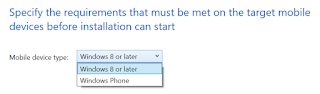



No comments:
Post a Comment