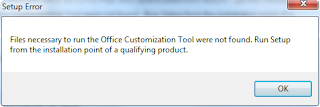Source: Samsung Ativ S review
Searching on the web I found the specifications for Samsung ATIV S with Windows Phone 8. Here it is:
A Windows Phone 8 comparison between HTC, Nokia and Samsung phones can be found HERE also.
Delayed till 2013: The ATIV S could be delayed to begin January for Europe! The ATIV S uses the same display as the Galaxy S III. Because the Galaxy S III is extremely hot at the moment. Samsung could have decided to move back the ATIV S for public release because of production switch in build and materials.